Data Analysis Function in Excel
Excel is a powerful software tool that offers various features to help with data analysis. The data analysis function, in particular, is a handy tool that allows users to perform complex calculations and generate insights from large datasets. Whether you are analyzing sales data, conducting financial analysis, or performing statistical analysis, Excel’s data analysis function can significantly streamline your workflow.
Key Takeaways:
- Excel offers a data analysis function that simplifies complex calculations and generates insights.
- From sales data to financial and statistical analysis, Excel’s data analysis function can be applied in various scenarios.
- The data analysis function in Excel allows users to perform tasks such as regression analysis, correlation analysis, and more.
**With Excel’s data analysis function, you can easily perform various types of analysis on your dataset.** Whether you want to identify trends, find correlations, or make predictions, Excel provides a range of tools to help you achieve your goals. For example, regression analysis enables you to determine the relationship between variables and predict future outcomes based on historical data. Similarly, correlation analysis helps you understand the strength and direction of the relationship between two variables.
**One interesting feature of Excel’s data analysis function is the ability to perform “what-if” analysis.** This allows you to explore different scenarios and understand how changes in certain variables can impact your results. By creating different scenarios and comparing the outcomes, you can gain valuable insights and make informed decisions. In addition, Excel’s data analysis function offers statistical tools such as histograms, descriptive statistics, and t-tests, which are invaluable for conducting in-depth analysis.
Data Analysis Tools in Excel:
Excel offers a range of data analysis tools that can be accessed through the “Data Analysis” toolpak. This toolpak provides various statistical and analytical functions that can be applied to your dataset. Some of the key data analysis tools in Excel include:
- Regression Analysis: **Allows you to analyze the relationship between variables and make predictions.**
- Correlation Analysis: **Helps you understand the strength and direction of the relationship between two variables.**
| Tool | Description |
|---|---|
| Regression Analysis | Allows you to analyze the relationship between variables and make predictions. |
| Correlation Analysis | Helps you understand the strength and direction of the relationship between two variables. |
**In addition to these tools, Excel also provides data visualization capabilities that allow you to present your analysis in a visually appealing and understandable format.** With charts, graphs, and pivot tables, you can effectively communicate your findings and highlight key insights. These visualizations can help stakeholders grasp the significance of your analysis and facilitate decision-making.
Conclusion:
Excel’s data analysis function is a powerful tool that offers various features to simplify complex calculations, generate insights, and perform statistical analysis. From regression analysis to correlation analysis, Excel provides a wide range of tools to help you analyze your data effectively. The ability to perform “what-if” analysis and visualize your findings further enhances your data analysis capabilities.

Common Misconceptions
Misconception 1: Data Analysis in Excel is only for advanced users
One common misconception about the data analysis function in Excel is that it is only suitable for advanced users or data analysts. This is not true, as Excel provides a user-friendly interface and a range of built-in tools that are accessible to users of all levels of expertise.
- Excel’s data analysis tools include features like sorting, filtering, and pivot tables, which can be easily utilized by beginners.
- Excel provides step-by-step guides and tutorials for its data analysis features, making it simple for anyone to learn and apply.
- There are numerous online resources and communities where users can seek help and share knowledge to enhance their data analysis skills in Excel.
Misconception 2: Data Analysis in Excel is limited to basic calculations
Another misconception is that the data analysis function in Excel is limited to basic calculations, such as summing or averaging numbers. In reality, Excel offers a variety of powerful tools that can perform advanced statistical analysis and complex calculations.
- Excel’s functions like COUNTIFS, SUMIFS, and AVERAGEIFS allow users to perform calculations based on multiple conditions.
- It has built-in statistical functions like STDEV, CORREL, and TREND for analyzing data trends and relationships.
- Add-ins and plugins, such as Solver and Data Analysis ToolPak, expand Excel’s capabilities for performing optimization, regression analysis, and more.
Misconception 3: Data Analysis in Excel is only for numerical data
Some people believe that Excel’s data analysis function is only applicable to numerical data, leading to the misconception that it cannot handle non-numerical data. However, Excel offers several features and functions that allow for the analysis of non-numerical or text-based data.
- Text functions, such as CONCATENATE and LEN, enable manipulation and analysis of textual data.
- Excel’s sorting and filtering tools can be used to analyze and categorize text data.
- Features like conditional formatting and data validation provide ways to analyze and visualize non-numerical data effectively.
Misconception 4: Data Analysis in Excel is not accurate or reliable
Some individuals may mistakenly believe that Excel’s data analysis function is not accurate or reliable when dealing with large datasets or complex calculations. However, Excel provides various features and techniques to ensure accuracy and reliability in data analysis.
- Excel allows users to define and apply data validation rules to ensure data accuracy and consistency.
- Error-checking functions like IFERROR and ISNA help identify and handle errors in formulas and calculations.
- Users can automate repetitive tasks and minimize errors using Excel’s macros and automation features.
Misconception 5: Data Analysis in Excel is time-consuming
There is a misconception that performing data analysis in Excel is a time-consuming task. While complex analysis may require some time investment, Excel provides features that can help streamline and speed up the data analysis process.
- Excel’s built-in functions and formulas allow users to perform calculations and analysis efficiently.
- Data visualization tools like charts and graphs enable quick and easy analysis of data trends and patterns.
- Excel offers features like conditional formatting and pivot tables that help users summarize and analyze data rapidly.

Data Analysis Function in Excel
Excel is a powerful tool that offers several built-in functions for data analysis. These functions can help users perform complex calculations, organize and summarize data, and make informed decisions based on the data. The following tables illustrate different aspects of the data analysis function in Excel, providing valuable insights and information.
Top 5 Sales by Region
Understanding sales performance across different regions is crucial for businesses. This table displays the top 5 sales figures by region, highlighting the regions that contribute the most to overall sales.
| Region | Sales Amount |
|---|---|
| North America | $500,000 |
| Europe | $450,000 |
| Asia | $400,000 |
| South America | $350,000 |
| Africa | $300,000 |
Distribution of Customer Orders
Knowing the distribution of customer orders can aid businesses in identifying patterns and optimizing their supply chain. This table displays the percentage of customer orders according to the number of items purchased.
| Number of Items | Percentage of Orders |
|---|---|
| 1 | 35% |
| 2 | 25% |
| 3 | 20% |
| 4 | 15% |
| 5+ | 5% |
Website Traffic by Source
Analyzing website traffic by its source helps businesses understand their online market and optimize their marketing strategies accordingly. This table presents the percentage of website traffic from various sources.
| Source | Traffic Percentage |
|---|---|
| Organic Search | 45% |
| Direct | 30% |
| Referral | 15% |
| Social Media | 8% |
| 2% |
Customer Satisfaction Ratings
Tracking customer satisfaction is essential for businesses to identify areas for improvement. This table showcases the customer satisfaction ratings on a scale of 1 to 5, with 5 being the highest satisfaction level.
| Rating | Percentage of Customers |
|---|---|
| 5 | 40% |
| 4 | 35% |
| 3 | 15% |
| 2 | 7% |
| 1 | 3% |
Customer Demographics
Understanding customer demographics allows businesses to tailor their marketing messages and products to specific target audiences. This table displays the percentage of customers in different age groups.
| Age Group | Percentage of Customers |
|---|---|
| 18-24 | 15% |
| 25-34 | 30% |
| 35-44 | 25% |
| 45-54 | 20% |
| 55+ | 10% |
Product Performance by Category
Evaluating product performance by category helps businesses focus on high-demand products and optimize their inventory management. This table showcases the sales percentages of products in different categories.
| Category | Sales Percentage |
|---|---|
| Electronics | 40% |
| Apparel | 30% |
| Home Appliances | 15% |
| Beauty and Personal Care | 10% |
| Others | 5% |
Employee Performance Ratings
Monitoring employee performance is vital for businesses to identify top performers and provide necessary support and feedback. This table presents the employee performance ratings on a scale of 1 to 5, with 5 being the highest rating.
| Rating | Percentage of Employees |
|---|---|
| 5 | 20% |
| 4 | 40% |
| 3 | 25% |
| 2 | 10% |
| 1 | 5% |
Customer Retention Rate
A high customer retention rate indicates the effectiveness of customer loyalty strategies. This table showcases the percentage of customers retained over a specific period.
| Retention Period | Retention Rate |
|---|---|
| 3 months | 70% |
| 6 months | 60% |
| 12 months | 50% |
| 24 months | 40% |
| 36 months | 30% |
Excel’s data analysis functions provide businesses with valuable insights to make informed decisions, optimize strategies, and improve overall performance. By utilizing these functions, businesses can unlock the true potential of their data and drive success.
Frequently Asked Questions
How can I use the Data Analysis function in Excel?
The Data Analysis function in Excel allows you to perform a wide range of statistical analysis on your data. You can access it by going to the “Data” tab, selecting “Data Analysis” from the menu, and choosing the analysis tool you need.
What are some commonly used Data Analysis functions in Excel?
Some commonly used Data Analysis functions in Excel include descriptive statistics, regression analysis, t-tests, ANOVA, and correlation analysis.
Can I use the Data Analysis function in Excel on Mac?
Yes, the Data Analysis function is available in Excel for Mac. You can access it in the same way as in the Windows version of Excel.
Do I need any additional plugins or add-ins to use the Data Analysis function?
No, the Data Analysis function is a built-in feature of Excel. You do not need any additional plugins or add-ins to use it.
What is the purpose of performing Data Analysis in Excel?
The purpose of performing Data Analysis in Excel is to gain insights and make informed decisions based on the data. It helps you identify patterns, trends, and relationships in the data, which can be valuable for various purposes like forecasting, planning, and problem-solving.
Can I customize the output of the Data Analysis function?
Yes, you can customize the output of the Data Analysis function to meet your requirements. Depending on the specific analysis tool you use, you may be able to specify certain options, parameters, or variables to get the desired output.
Is it possible to undo or modify the Data Analysis performed in Excel?
Yes, if you have performed a Data Analysis in Excel and later want to undo or modify it, you can go to the “Data” tab, click on “Data Analysis” again, and select the desired analysis tool. This allows you to make changes to the existing analysis or perform a new analysis.
What can I do if the Data Analysis function is not showing in my Excel?
If the Data Analysis function is not showing in your Excel, it is likely because the function is not enabled. To enable it, go to the “File” tab, click on “Options,” select “Add-Ins” from the left menu, choose “Excel Add-ins” from the drop-down menu, and click on “Go.” In the Add-Ins dialog box, check the box for “Analysis ToolPak” and click “OK.”
Can I use the Data Analysis function to analyze non-numeric data?
The Data Analysis function is primarily designed for analyzing numeric data. However, you can still perform some analyses on non-numeric data by converting it into appropriate numerical formats or using suitable methods like ordinal regression or chi-square test for categorical data.
Is there any official documentation or tutorials available for using the Data Analysis function in Excel?
Yes, Microsoft provides official documentation and tutorials on how to use the Data Analysis function in Excel. You can visit the Microsoft Office support website or search for specific tutorials on the internet to find comprehensive guides and resources.