Data Analysis Toolpak
Are you looking to make sense of your data? The Data Analysis Toolpak is a powerful tool that can help you analyze and interpret your data in Microsoft Excel. Whether you’re a business professional, researcher, or student, this tool can assist you in making informed decisions and uncovering valuable insights. In this article, we will explore the features and benefits of the Data Analysis Toolpak, and how it can enhance your data analysis capabilities.
Key Takeaways
- The Data Analysis Toolpak is a powerful tool in Microsoft Excel.
- It offers a wide range of statistical analysis functions.
- The toolpak provides easy-to-use options for data analysis.
- Utilizing the toolpak can enhance decision-making and uncover insights.
Features and Benefits
The Data Analysis Toolpak is a valuable addition to Excel, offering a plethora of features and benefits for data analysis.
Firstly, the toolpak provides a wide range of statistical analysis functions that can assist you in analyzing your data. Whether you need to calculate descriptive statistics, perform hypothesis testing, or run regression analyses, the toolpak has you covered.
Not only does the toolpak offer a variety of functions, but it also provides easy-to-use options for data analysis. With just a few clicks, you can generate descriptive statistics, create histograms, and conduct t-tests, among many other analysis tasks. This user-friendly interface makes it accessible to both novice and experienced users.
Did you know that the Data Analysis Toolpak can also handle complex statistical analyses, such as ANOVA and chi-square tests?
Moreover, the Data Analysis Toolpak proves to be highly beneficial in enhancing decision-making. By analyzing and interpreting data effectively, you can make data-driven decisions that are backed by evidence and insights. Whether you’re exploring market trends, evaluating the effectiveness of a new strategy, or conducting research, the toolpak enables you to extract meaningful information from your data.
Want to dive deeper into your data? The Data Analysis Toolpak allows you to segment and analyze your data based on different criteria, providing a deeper understanding of your datasets.
Examples and Applications
To give you a better idea of what the Data Analysis Toolpak can do, let’s explore some real-world examples and applications.
Table 1: Descriptive Statistics
| Category | Mean | Standard Deviation |
|---|---|---|
| Income | $50,000 | $10,000 |
| Age | 35 years | 5 years |
Table 1 demonstrates the descriptive statistics generated by the Data Analysis Toolpak. By using this feature, you can obtain essential statistical measures, such as mean and standard deviation, to summarize and understand your data more effectively.
Table 2: Regression Analysis
| Independent Variable | Coefficient | P-value |
|---|---|---|
| Advertising Expense | 0.5 | 0.01 |
| Sales Force Size | 0.8 | 0.03 |
Table 2 displays the results of a regression analysis performed using the Data Analysis Toolpak. This analysis helps determine the relationship between independent variables and the dependent variable, providing insights into how changes in these variables affect the outcome.
Table 3: Hypothesis Testing
| Hypothesis | T-Value | P-value |
|---|---|---|
| H0: Mean = 0 | 2.34 | 0.025 |
| H1: Mean ≠ 0 |
Table 3 demonstrates the results of a hypothesis test conducted using the Data Analysis Toolpak. This analysis helps determine the likelihood of the null hypothesis being true and provides insights into the statistical significance of the results.
Enhance Your Data Analysis with the Data Analysis Toolpak
The Data Analysis Toolpak in Microsoft Excel is a powerful tool that enables you to perform various statistical analyses and gain valuable insights from your data. Whether you need to examine trends, test hypotheses, or conduct regression analysis, this toolpak can simplify and streamline your data analysis process.
If you’re looking to make informed decisions and leverage data-driven insights, the Data Analysis Toolpak is a must-have tool in your analytical toolkit!

Common Misconceptions
Misconception 1: Data Analysis Toolpak is only for advanced users
One misconception people have about the Data Analysis Toolpak is that it is only suitable for advanced users or data analysts. However, this is not true as the Toolpak is designed to be user-friendly and accessible to all levels of expertise.
- The Toolpak provides step-by-step guidance for various data analysis tasks.
- No prior knowledge of statistical concepts is required to use the Toolpak.
- Even beginners can benefit from the Toolpak’s functions to extract valuable insights from their data.
Misconception 2: Data Analysis Toolpak is only for analyzing numerical data
Another misconception is that the Data Analysis Toolpak can only handle numerical data. While it is true that the Toolpak includes a wide range of statistical functions, it also offers various tools to analyze non-numerical data.
- The Toolpak includes functions for analyzing text data, such as frequency counts and word frequencies.
- It can perform advanced calculations on date and time data, such as finding time intervals and calculating averages.
- The Toolpak even provides tools for analyzing categorical data, including chi-squared tests and contingency tables.
Misconception 3: Data Analysis Toolpak is only compatible with Microsoft Excel
Many people believe that the Data Analysis Toolpak can only be used with Microsoft Excel, but this is not the case. The Toolpak is typically associated with Excel due to its integration with the software, but it can also be used with other spreadsheet applications.
- Some versions of the Toolpak are available for other spreadsheet applications like Google Sheets and LibreOffice Calc.
- Users can achieve similar data analysis functionalities with the Toolpak in these alternative software.
- While the interface and specific functions may differ slightly, the core capabilities of the Toolpak are still applicable.
Misconception 4: Data Analysis Toolpak is only useful for business-related tasks
Some people mistakenly believe that the Data Analysis Toolpak is primarily intended for business-related data analysis. However, the Toolpak can be utilized in various domains and for personal use as well.
- Academic researchers can leverage the Toolpak to analyze and interpret research data.
- Data enthusiasts can use the Toolpak to gain insights from their personal finance or fitness tracking data.
- The Toolpak’s functions can be applied to any dataset, regardless of the specific field or topic.
Misconception 5: Data Analysis Toolpak is not necessary if you have strong analytical skills
While having strong analytical skills is undoubtedly valuable, the Data Analysis Toolpak can still greatly enhance and expedite data analysis tasks, even for experienced analysts. It provides a range of pre-built functions that can save time and streamline the analysis process.
- The Toolpak eliminates the need to manually write complex formulas or code to achieve desired outcomes.
- It offers a wide array of statistical tests and functions that cover various scenarios.
- Even for experts, the Toolpak serves as a handy toolkit to quickly access and execute common data analysis operations.

Population Growth of Major Cities
In recent years, the global population has been undergoing rapid urbanization. This table displays the population growth of major cities around the world over the past decade, highlighting the increasing trend of urban dwellers.
| City | Country | Population (in millions) | Population Growth Rate (%) |
|---|---|---|---|
| Tokyo | Japan | 37.8 | 0.7 |
| Delhi | India | 31.4 | 3.1 |
| Shanghai | China | 27.1 | 4.3 |
| Sao Paulo | Brazil | 21.7 | 0.9 |
| Mumbai | India | 20.7 | 2.2 |
| Moscow | Russia | 17.1 | 1.5 |
| Istanbul | Turkey | 15.5 | 2.8 |
| Karachi | Pakistan | 15 | 3.9 |
| Beijing | China | 14.9 | 2.1 |
| Rio de Janeiro | Brazil | 13.4 | 1.1 |
Comparison of Olympic Medalists
The Olympic Games bring together athletes from across the globe to compete and showcase their skills. This table compares the number of medals won by selected countries in the past three Olympics, demonstrating the performance of different nations on the global stage.
| Country | Gold | Silver | Bronze |
|---|---|---|---|
| United States | 138 | 109 | 135 |
| China | 113 | 88 | 74 |
| Great Britain | 64 | 55 | 57 |
| Germany | 42 | 42 | 45 |
| France | 33 | 34 | 41 |
| Russia | 33 | 32 | 37 |
| Australia | 29 | 42 | 29 |
| Japan | 28 | 24 | 35 |
| Italy | 26 | 45 | 34 |
| South Korea | 21 | 19 | 23 |
Global Air Pollution Levels (PM2.5)
Air pollution poses a significant threat to public health worldwide. This table presents the average annual PM2.5 levels (particulate matter) in major cities across different continents. The higher the PM2.5 concentration, the more harmful the air quality.
| City | Continent | PM2.5 Level (µg/m³) |
|---|---|---|
| Hanoi | Asia | 25 |
| Riyadh | Middle East | 27 |
| Mexico City | North America | 30 |
| London | Europe | 15 |
| Melbourne | Oceania | 6 |
| Cairo | Africa | 50 |
World Literacy Rate by Gender
Literacy is essential for personal development and societal progress. This table showcases the literacy rates for males and females in selected countries, highlighting gender disparities in access to education.
| Country | Male Literacy Rate (%) | Female Literacy Rate (%) |
|---|---|---|
| Canada | 99 | 99 |
| Nepal | 74 | 57 |
| France | 99 | 99 |
| Nigeria | 79 | 67 |
| Japan | 99 | 99 |
| Egypt | 81 | 66 |
Co2 Emissions by Country
Carbon dioxide (CO2) emissions contribute to climate change and global warming. This table showcases the top CO2 emitting countries, highlighting those causing the greatest environmental impact.
| Country | CO2 Emissions (metric tons) |
|---|---|
| China | 9,839,403,000 |
| United States | 5,570,169,000 |
| India | 3,177,480,000 |
| Russia | 1,741,379,000 |
| Japan | 1,252,040,000 |
Global Internet Users by Region
The internet has revolutionized communication and access to information. This table displays the number of internet users in various regions across the world, showcasing the increasing connectivity of societies.
| Region | Internet Users (in billions) |
|---|---|
| Asia | 2.5 |
| Europe | 0.8 |
| Africa | 0.5 |
| North America | 0.4 |
| South America | 0.3 |
| Oceania | 0.2 |
Global Life Expectancy
The life expectancy of a population is an important indicator of overall health and well-being. This table presents the average life expectancy for selected countries, providing insights into differences in healthcare and quality of life.
| Country | Life Expectancy (in years) |
|---|---|
| Japan | 84.6 |
| Switzerland | 83.4 |
| Australia | 82.7 |
| Canada | 82.2 |
| Germany | 81.2 |
| United States | 78.9 |
Rates of Global Deforestation
Deforestation is a pressing environmental issue, contributing to climate change and habitat loss. This table presents the annual rates of deforestation in various regions across the world, demonstrating the urgent need for sustainable land use practices.
| Region | Deforestation Rate (hectares per year) |
|---|---|
| South America | 2,652,000 |
| Africa | 2,350,000 |
| Southeast Asia | 1,214,000 |
| Oceania | 646,000 |
| North America | 523,000 |
| Europe | 238,000 |
Global Annual Coffee Consumption
Coffee is one of the world’s most popular beverages, enjoyed by millions daily. This table presents the countries with the highest annual coffee consumption, showcasing the widespread love for this caffeinated delight.
| Country | Coffee Consumption (in kg per capita) |
|---|---|
| Finland | 12 |
| Netherlands | 9.9 |
| Norway | 9.6 |
| Slovenia | 8.3 |
| Austria | 8.2 |
From the population growth of major cities to the rates of global deforestation, this article delved into various data points using HTML tables. The tables immersed readers in the fascinating world of statistics, shedding light on topics such as air pollution, sports achievements, education, and more. By presenting valuable and verifiable information, the tables illustrated the diverse and complex nature of the world we live in. Through data analysis, we gain insights that aid in understanding global trends, challenges, and potential solutions.
Frequently Asked Questions
1. What is the Data Analysis Toolpak?
The Data Analysis Toolpak is an add-in for Microsoft Excel that provides additional features and functions for data analysis and statistical calculations. It offers a wide range of tools for tasks such as regression analysis, histogram creation, moving averages, and more.
2. How do I install the Data Analysis Toolpak?
To install the Data Analysis Toolpak in Excel, you need to go to the “File” menu, select “Options,” and then choose “Add-Ins” from the sidebar. In the Add-Ins window, click on “Excel Add-ins” and then click “Go.” Check the “Data Analysis Toolpak” box and click “OK” to install it.
3. What statistical functions are included in the Data Analysis Toolpak?
The Data Analysis Toolpak includes a variety of statistical functions, such as t-tests, z-tests, correlation analysis, descriptive statistics, analysis of variance (ANOVA), and exponential smoothing. These functions allow you to perform complex calculations and analyze data with ease.
4. Can I use the Data Analysis Toolpak with large datasets?
Yes, the Data Analysis Toolpak can handle large datasets. However, keep in mind that the performance of the tool may be affected if you are working with extremely large datasets. It is always best to ensure that your computer meets the recommended system requirements for running Excel and the Toolpak.
5. Is the Data Analysis Toolpak available in all versions of Excel?
No, the Data Analysis Toolpak is not available in all versions of Excel by default. It is an optional add-in that needs to be installed separately. Most versions of Excel, including Excel 2016 and later, support the installation of the Data Analysis Toolpak.
6. Can I customize the Data Analysis Toolpak?
No, the Data Analysis Toolpak is a predefined set of functions and features that cannot be customized. However, you can use VBA (Visual Basic for Applications) to create your own custom functions or macros that work in conjunction with the Toolpak.
7. Are there any limitations or caveats when using the Data Analysis Toolpak?
While the Data Analysis Toolpak is a powerful tool, it does have some limitations. For example, it may not be suitable for complex statistical analysis that requires specialized software. Additionally, it is important to have a good understanding of the statistical techniques and assumptions behind the calculations you are performing with the Toolpak.
8. Can I uninstall the Data Analysis Toolpak if I no longer need it?
Yes, you can uninstall the Data Analysis Toolpak from Excel. To do so, go to the “File” menu, select “Options,” choose “Add-Ins” from the sidebar, and click on “Excel Add-ins.” Deselect the “Data Analysis Toolpak” option, and click “OK” to uninstall it.
9. Where can I find help and documentation for the Data Analysis Toolpak?
Microsoft provides online documentation and help resources for the Data Analysis Toolpak. You can find detailed instructions, tutorials, and examples on their official website or by searching for specific topics related to the Toolpak.
10. Can I use the Data Analysis Toolpak on a Mac?
Yes, the Data Analysis Toolpak is available for Excel on Mac systems. However, the installation process may vary slightly between Windows and Mac versions of Excel. Make sure to check the official Microsoft documentation for the specific instructions on installing the Toolpak on a Mac.