Data Analysis with Excel
Excel is a powerful tool that can be used for data analysis. With its built-in functions and features, users can easily manipulate and analyze large sets of data. In this article, we will explore some key techniques and tips for data analysis with Excel.
Key Takeaways:
- Excel is a versatile tool for data analysis.
- Using Excel functions and features can greatly simplify data analysis tasks.
- Tables, charts, and pivot tables can help visualize and summarize data.
- Excel allows for data cleaning, manipulation, and advanced calculations.
Understanding Excel Functions
Excel provides a wide range of functions that are essential for data analysis. These functions include SUM, AVERAGE, MAX, and MIN, among others. By using these functions, you can quickly calculate totals, averages, and other summary statistics from your data. For example, the formula =SUM(A1:A10) will calculate the sum of the values in cells A1 through A10.
One interesting aspect of Excel functions is that they can be nested, allowing for complex calculations. For instance, you can use the AVERAGE function within the IF function to calculate the average of a specific subset of data based on a condition. This flexibility enables you to extract valuable insights and perform in-depth analysis.
Data Cleaning and Manipulation
Data cleaning is an essential step in any data analysis project. Excel provides various tools to help clean and manipulate data effectively. These tools include text-to-columns, find and replace, and remove duplicates, which allow you to split, search, and remove unwanted data respectively. By using these tools, you can ensure that your data is accurate and ready for analysis.
Additionally, Excel provides advanced data manipulation capabilities through formulas and functions. You can use IF statements to create conditional calculations, VLOOKUP to find values in a large dataset, and INDEX and MATCH functions to return values based on specific criteria. These tools enable you to transform and organize your data to gain valuable insights.
Visualizing Data with Tables and Charts
Tables and charts are effective tools for visualizing and summarizing data in Excel. Tables allow you to sort, filter, and analyze data dynamically. By converting your data into a table, you can easily apply filters to focus on specific subsets of data and perform calculations. Tables also provide automatic formatting and keep your data organized.
| Year | Quarter | Sales |
|---|---|---|
| 2018 | Q1 | $100,000 |
| 2018 | Q2 | $150,000 |
| 2018 | Q3 | $200,000 |
| 2018 | Q4 | $180,000 |
Charts, on the other hand, provide a visual representation of your data. Excel offers various chart types, such as bar charts, pie charts, and line charts. You can select the appropriate chart type based on the nature of your data and the insights you want to convey. By customizing chart elements, such as titles, axes, and data labels, you can create compelling visualizations that enhance data analysis.
Pivot Tables for Data Analysis
Pivot tables are one of the most powerful features in Excel for data analysis. They allow you to summarize and analyze large datasets efficiently. With pivot tables, you can group and aggregate data, calculate totals, averages, and percentages, and create custom calculations. Pivot tables also provide interactive features that enable you to dynamically change your analysis based on different criteria.
Interesting fact: Pivot tables were introduced in Excel 5.0 in 1994 and have since become a fundamental tool for data analysis.
| Name | Age | Gender | Country |
|---|---|---|---|
| John | 25 | Male | USA |
| Jane | 32 | Female | Canada |
| Paul | 40 | Male | UK |
| Emma | 28 | Female | Australia |
Wrapping Up
Excel is an indispensable tool for data analysis. Its functions, tools, and features make it easier to clean, manipulate, and analyze data. Whether you need to calculate summary statistics, visualize data, or create pivot tables, Excel provides the necessary tools to help you gain insights from your data.
So the next time you are faced with a data analysis task, consider using Excel to make the process more efficient and effective.

Common Misconceptions
1. Excel is only for organizing data
One common misconception about Excel is that it is only used for organizing and storing data. While it is true that Excel is a great tool for data organization, it is capable of much more. Excel has powerful data analysis capabilities, with functions, formulas, and tools for analyzing and visualizing data.
- Excel has built-in functions for statistical analysis, such as calculating averages, standard deviations, and correlations.
- Pivot tables in Excel allow users to summarize and analyze data from large datasets quickly.
- Data visualization tools in Excel, such as charts and graphs, help users gain insights from their data visually.
2. Excel is only for basic data analysis
Another misconception is that Excel can only handle basic data analysis tasks. While it may not be as specialized as dedicated data analysis software, Excel is a versatile tool that can handle a wide range of data analysis tasks.
- Excel can perform advanced data analysis tasks such as regression analysis, hypothesis testing, and forecasting.
- Users can create custom formulas and functions in Excel to perform complex calculations on their data.
- With the help of add-ins and plugins, Excel can be extended to handle specialized data analysis tasks in specific domains.
3. Excel replaces the need for programming languages in data analysis
Some people believe that Excel can completely replace programming languages like Python and R for data analysis tasks. While Excel is a powerful tool on its own, it has its limitations when it comes to complex data analysis, especially for large datasets.
- Programming languages offer more flexibility and control over data analysis tasks compared to Excel.
- Advanced statistical and machine learning techniques are better supported in programming languages like Python and R.
- Excel lacks the scalability and computational power required for processing large datasets efficiently.
4. Excel is error-proof for data analysis
Despite its capabilities, Excel is not immune to errors in data analysis. One common misconception is that Excel will automatically produce accurate results without any need for user vigilance.
- Data entry errors, such as typos or missing information, can significantly affect the accuracy of Excel analysis.
- Incorrect usage of formulas or functions can lead to flawed analysis results.
- Users need to validate their data, double-check formulas, and perform thorough data quality checks to ensure accurate analysis in Excel.
5. Excel is the only tool needed for data analysis
While Excel is a powerful tool for data analysis, it is not the only tool needed in a data analyst’s toolkit. Depending on the nature of the analysis tasks and the complexity of the data, other tools might be more suitable and offer additional advantages.
- Specialized statistical software like SPSS or SAS provides more advanced statistical analysis capabilities compared to Excel.
- Python and R offer a wide range of libraries and packages for data analysis, including machine learning and deep learning.
- Business intelligence tools like Tableau or Power BI enable interactive and dynamic dashboards and reports for data visualization.

Data Analysis with Excel: The Impact of Social Media on Sales
In today’s digital era, social media has become an integral part of our lives. It influences our decisions, shapes our opinions, and even impacts our purchasing behavior. In this article, we delve into the data analysis of how social media platforms affect sales for different industries. The following tables present insightful findings that demonstrate the power of social media in driving business growth.
Facebook impressions vs. Sales Conversion Rate
Facebook, with its massive user base, can have a significant impact on brand visibility. This table compares the impressions generated by a Facebook campaign to the corresponding sales conversion rate. Analyzing the relationship between reach and conversion provides valuable insights into the effectiveness of Facebook ads.
Twitter engagement by Industry
Twitter allows brands to connect with their audience through conversations and content sharing. This table highlights the average engagement rate on Twitter for various industries. By understanding industry-specific engagement levels, companies can tailor their Twitter strategies accordingly and enhance customer interaction.
Instagram Stories Analytics
Instagram Stories enable brands to share captivating short-lived content. This table illustrates critical analytics such as Story views, completion rate, and swipe-ups. Tracking these metrics helps businesses gauge the effectiveness of their Story content and optimize their storytelling efforts.
YouTube Ad Performance by Age Group
YouTube ads reach a vast audience base, and targeting specific age groups can be fruitful for marketers. This table breaks down the performance metrics of YouTube ads based on age demographics. By identifying which age group responds best to their ads, companies can allocate their advertising budgets more effectively.
LinkedIn ROI by Industry
LinkedIn is renowned for its professional networking capabilities and advertising potential. This table showcases the return on investment (ROI) for different industries on LinkedIn ads. Assessing the ROI of various sectors provides businesses with valuable insights when planning their LinkedIn advertising campaigns.
Pinterest Click-Through Rates on Different Ad Formats
Pinterest offers various ad formats to help businesses promote their products or services. This table compares click-through rates (CTR) for different ad formats on Pinterest. By analyzing the performance of each format, companies can choose the most effective approach to engage their Pinterest audience.
Snapchat Ad Frequency and User Engagement
Snapchat presents brands with an interactive and visually engaging advertising platform. This table examines the relationship between ad frequency and user engagement on Snapchat. Understanding the optimal ad frequency can help companies strike a balance between brand exposure and audience retention.
TikTok Influencer Marketing Success Metrics
TikTok has revolutionized the influencer marketing landscape. Brands collaborate with creators to reach a wider audience. This table showcases success metrics such as engagement rate, views, and follower growth for TikTok influencer campaigns. Analyzing the impact of influencer marketing can guide businesses in identifying effective advertising strategies on the platform.
Social Media Sentiment Analysis by Brand
Measuring sentiment analysis allows businesses to assess their brand perception on social media platforms. This table presents sentiment analysis scores for different brands across various social media networks. By comprehending the sentiment surrounding their brand, companies can make informed decisions to align their strategy with consumer sentiment.
In conclusion, data analysis using Excel unveils fascinating insights into the relationship between social media and business performance. Understanding how different social media platforms impact sales can provide companies with a competitive edge in the digital landscape. By leveraging these findings, businesses can optimize their social media strategies and drive growth in today’s interconnected world.
Data Analysis with Excel – Frequently Asked Questions
Question 1: What is Excel?
Answer: Excel is a spreadsheet program developed by Microsoft that allows users to organize, analyze, and visualize data.
Question 2: Can Excel be used for data analysis?
Answer: Yes, Excel is widely used for data analysis as it offers a variety of functions and tools to manipulate and analyze data.
Question 3: What are some common data analysis tasks in Excel?
Answer: Some common data analysis tasks in Excel include sorting and filtering data, creating pivot tables, performing statistical calculations, and creating charts and graphs.
Question 4: How can I import data into Excel for analysis?
Answer: You can import data into Excel by using the “Get Data” functionality, which allows you to import data from various sources such as databases, text files, and online services.
Question 5: How can I clean and transform data in Excel?
Answer: Excel provides tools such as data validation, text-to-columns, find and replace, and formulas to clean and transform data, making it ready for analysis.
Question 6: What is a pivot table and how can it be used for data analysis?
Answer: A pivot table is a powerful feature in Excel that allows you to summarize and analyze large datasets. It can help you uncover patterns, make comparisons, and perform calculations on your data.
Question 7: Are there any limitations to data analysis in Excel?
Answer: While Excel is a versatile tool for data analysis, it does have some limitations. It can struggle with very large datasets, complex analyses may require specialized software, and it may be less suitable for advanced statistical analyses.
Question 8: Can I create visualizations and charts to represent my data in Excel?
Answer: Yes, Excel offers a wide range of chart types and customization options to help you create meaningful visualizations of your data.
Question 9: Can Excel perform advanced statistical analyses?
Answer: Excel includes several statistical functions that can be used for basic statistical analyses. However, for more advanced statistical analyses, specialized statistical software is usually recommended.
Question 10: Are there any resources or tutorials available to learn more about data analysis with Excel?
Answer: Yes, there are numerous online resources, tutorials, and courses available that can help you enhance your data analysis skills in Excel.