Model Building in ArcGIS Pro
Introduction:
ArcGIS Pro is a leading Geographic Information System (GIS) software that allows users to create, edit, analyze, and visualize geospatial data. One of its key features is model building, which enables users to automate repetitive tasks and create complex workflows in a visual interface. In this article, we will explore the capabilities of model building in ArcGIS Pro and learn how to leverage its power to streamline your GIS workflows.
Key Takeaways:
– Model building in ArcGIS Pro allows users to automate repetitive tasks and create complex workflows.
– The visual interface of ArcGIS Pro makes model building intuitive and user-friendly.
– Model building can save time and effort by automating data processing and analysis.
– With model building, GIS professionals can create reusable models that can be easily shared and applied to different datasets.
Getting Started with Model Building:
To start building models in ArcGIS Pro, navigate to the Geoprocessing tab and click on the ModelBuilder button. This will open the ModelBuilder window, where you can create, edit, and organize your models. The visual interface allows you to drag and drop tools, connect them, and customize their parameters with ease. *Model building in ArcGIS Pro provides a visual way to construct complex geoprocessing workflows and helps users manage their GIS tasks more efficiently.*
Building Blocks of Model Building:
In ModelBuilder, the building blocks are called geoprocessing tools. These tools represent different GIS operations such as data conversion, analysis, and editing. You can find a wide range of tools in the ArcGIS Pro toolbox, categorized by their functionality. *By leveraging the extensive collection of geoprocessing tools, users can perform various GIS operations and manipulate their data in numerous ways.*
Some commonly used tools in model building include:
– Buffer: Creates a buffer zone around features.
– Clip: Cuts out a part of a dataset based on a defined boundary.
– Merge: Combines multiple datasets into a single output.
Creating Model Variables:
Model variables allow you to capture and store the inputs and outputs of your model. These variables can be used to reference datasets, workspace paths, or user-defined parameters. By defining variables, you can make your models more flexible and adaptable to different scenarios. *Model variables provide a way to make your models dynamic and reusable, eliminating the need to hardcode file paths and parameters.*
Iterating and Branching:
In complex GIS workflows, it is often necessary to iterate over multiple datasets or create branching logic based on certain conditions. ModelBuilder supports these advanced functionalities, allowing users to build iteration and branching logic directly into their models. *By utilizing iteration and branching, users can automate repetitive tasks or create conditional workflows, saving time and effort.*
Model Validation and Documentation:
Before running a model, it is crucial to ensure its correctness and validity. ArcGIS Pro provides a validation tool that can identify errors and warnings in your model, helping you troubleshoot and fix any issues. Additionally, you can document your model with annotations, which provide explanations and instructions for each step. *Through model validation and documentation, users can ensure the accuracy and reliability of their models, enhancing their reproducibility and usability.*
Tables:
Below are three tables showcasing some interesting data:
| Year | Population |
|---|---|
| 2010 | 100,000 |
| 2015 | 150,000 |
| Fruit | Quantity |
|---|---|
| Apple | 50 |
| Orange | 75 |
| City | Area (sq. km) |
|---|---|
| New York | 789 |
| Los Angeles | 1302 |
Sharing and Publishing Models:
Once you have built your model, you can save it as a geoprocessing model file (.gpkx) or as a Python script (.py). These files can then be shared with other ArcGIS Pro users, providing a consistent and reproducible way to perform GIS tasks. Additionally, you can publish your models as geoprocessing services, allowing others to access and run them remotely. *Sharing and publishing models in ArcGIS Pro promotes collaboration and efficiency among GIS professionals, and enables the dissemination of standardized workflows.*
Advanced Model Building Techniques:
For advanced model builders, ArcGIS Pro offers additional features and techniques to further enhance workflow automation and performance. These include:
– Model iterators: Enables the creation of dynamic iterations based on a given list or table of values.
– Model parameters: Allows users to create user-friendly interfaces for their models, enabling them to easily change input values.
– Integration with Python scripting: Users can incorporate Python scripting into their models to perform advanced data manipulation and analysis.
In conclusion, model building in ArcGIS Pro is a powerful tool that simplifies and streamlines GIS workflows. By utilizing the visual interface, building blocks of geoprocessing tools, and advanced techniques, users can automate complex tasks, save time, and improve the reproducibility of their GIS analyses. Start exploring model building in ArcGIS Pro and unlock new possibilities for your GIS projects.

Common Misconceptions
Paragraph 1: Model Building in ArcGIS Pro
There are several misconceptions surrounding model building in ArcGIS Pro that can affect users’ understanding and productivity. One common misconception is that model building is only for advanced users with programming skills. In reality, ArcGIS Pro provides a user-friendly interface and tools that allow users with little to no coding experience to create models.
- Model building in ArcGIS Pro is accessible to users of all skill levels.
- ArcGIS Pro provides a user-friendly interface for model building.
- No coding experience is necessary to create models in ArcGIS Pro.
Paragraph 2: Model Building as a Time-Saver
Another common misconception is that model building takes more time compared to manual geoprocessing tasks. While there is an initial investment of time required to create and set up the model, the automation and repeatability benefits of model building far outweigh the time spent initially. Models can be easily modified and reused, saving users time and effort in the long run.
- Model building can significantly reduce time spent on repetitive geoprocessing tasks.
- Modifying and reusing models saves users time and effort.
- Model building provides automation benefits in the long run.
Paragraph 3: Model Building and Flexibility
Some people mistakenly believe that model building limits their flexibility in performing geoprocessing tasks. However, ArcGIS Pro‘s model builder allows users to add custom Python scripts, incorporate conditional statements, and include interactive elements such as user prompts, making models highly flexible and adaptable to specific project requirements.
- Model building in ArcGIS Pro supports custom Python scripting.
- Conditional statements can be included in models to enhance flexibility.
- User prompts and interactive elements can be integrated into models.
Paragraph 4: Model Building as a Black Box
Another common misconception surrounding model building in ArcGIS Pro is that the models created are “black boxes” that are difficult to understand and troubleshoot. While the process of creating complex models can be challenging, ArcGIS Pro provides various tools and resources to help users document and debug their models, making them transparent and easier to comprehend.
- ArcGIS Pro offers tools and resources to document and debug models.
- Models created in ArcGIS Pro can be made transparent and comprehensible.
- Complex models can be understood and troubleshooted with the appropriate knowledge and resources.
Paragraph 5: Model Building and GIS Analysts
Lastly, it is a misconception to believe that model building is only useful for GIS analysts. In reality, model building can be beneficial for a wide range of professionals, such as planners, environmental scientists, and civil engineers. Models can automate repetitive tasks, analyze spatial data, and enhance decision-making processes, making them valuable tools for various disciplines.
- Model building is not limited to GIS analysts.
- Professionals from various disciplines can benefit from model building.
- Models can automate tasks and improve decision-making processes.

Introduction
In this article, we explore the process of model building in ArcGIS Pro. Model building involves creating a series of geoprocessing tools and executing them in a specific order to automate workflows and analyze spatial data. Below are ten tables that illustrate various points and elements of the model building process.
Table 1: Model Building Components
This table outlines the key components required for successful model building in ArcGIS Pro.
| Component | Description |
|---|---|
| Input Data | The source data on which the model will perform analysis. |
| Geoprocessing Tools | Various tools provided by ArcGIS Pro for performing spatial analysis. |
| Model Parameters | User-defined parameters that allow flexibility in the model’s execution. |
| Model Outputs | The desired results or output data from the model. |
Table 2: Model Building Steps
This table outlines the sequential steps involved in building a model in ArcGIS Pro.
| Step | Description |
|---|---|
| 1 | Identify the problem and data requirements. |
| 2 | Design the model by selecting appropriate tools and configuring parameters. |
| 3 | Set input data and define relationships between tools. |
| 4 | Run the model and assess the results. |
Table 3: Common Geoprocessing Tools
This table provides examples of commonly used geoprocessing tools in ArcGIS Pro.
| Tool | Description |
|---|---|
| Clip | Extracts a subset of features or raster cells based on a spatial relationship. |
| Buffer | Creates buffer zones around features within a specified distance. |
| Union | Combines multiple input features or raster datasets into a single output. |
| Overlay | Determines the spatial intersection or combination of multiple feature classes. |
Table 4: Model Parameters
This table showcases some commonly used model parameters and their functionality.
| Parameter | Description |
|---|---|
| Input Data | Allows the user to select the input data from various sources. |
| Output Workspace | Defines the location where the model outputs will be saved. |
| Buffer Distance | Specifies the distance for creating buffer zones. |
| Join Fields | Indicates the join fields between two datasets. |
Table 5: Input and Output Data Examples
This table provides examples of input and output data for different modeling scenarios.
| Scenario | Input Data | Output Data |
|---|---|---|
| Spatial Analysis | Shapefile with point features | Buffered shapefile with polygon features |
| Network Analysis | Road network dataset | Optimized route |
| Site Selection | Multiple raster datasets | Final suitability map |
Table 6: Model Execution Time
This table showcases the execution time of a model with varying input data sizes.
| Input Data Size | Execution Time |
|---|---|
| 100 features | 2 minutes |
| 500 features | 6 minutes |
| 1000 features | 12 minutes |
Table 7: Model Outputs and Accuracy
This table showcases the accuracy assessment of model outputs compared to ground truth data.
| Model Output | Accuracy (%) |
|---|---|
| Buffer Zones | 95% |
| Raster Classification | 88% |
| Route Optimization | 92% |
Table 8: Model Version Control
This table provides a version control log for a model undergoing iterative improvements.
| Version | Date | Description |
|---|---|---|
| 1.0 | Jan 1, 2022 | Initial model design |
| 1.1 | Jan 10, 2022 | Added additional input parameters |
| 2.0 | Feb 1, 2022 | Improved model workflow efficiency |
Table 9: Model Validation
This table showcases the validation results of a model against known data.
| Validation Dataset | Error (%) |
|---|---|
| Ground Truth Data | 8% |
| Model Output Data | 10% |
Conclusion
Model building in ArcGIS Pro is a powerful tool for automating spatial analysis workflows. By leveraging geoprocessing tools, defining input data and parameters, and executing models, users can efficiently perform complex spatial tasks. The tables presented in this article showcase various aspects of model building, including components, steps, tools, parameters, data examples, execution time, accuracy, version control, and validation. With the knowledge and insights gained from these tables, users can integrate model building into their GIS workflows with confidence and precision.
Frequently Asked Questions
Question: What is ArcGIS Pro?
ArcGIS Pro is a desktop GIS application that allows you to create, analyze, and visualize geographic information. It is developed by Esri and is a part of the ArcGIS platform.
Question: How can I start building a model in ArcGIS Pro?
To start building a model in ArcGIS Pro, you can open the ModelBuilder window by clicking on the “Analysis” tab and selecting “ModelBuilder” from the ribbon. This will open a visual programming interface where you can drag and drop tools to create your model.
Question: What are the advantages of modeling in ArcGIS Pro?
Modeling in ArcGIS Pro offers several advantages, including:
- Visual representation of workflows
- Ability to automate complex geospatial processes
- Easy sharing and reuse of models
- Integration with other tools and workflows in ArcGIS platform
Question: Can I import existing models into ArcGIS Pro?
Yes, you can import existing models into ArcGIS Pro. You can import models created in ArcGIS Desktop’s ModelBuilder or from other software such as ArcMap or ArcCatalog. Simply open the ModelBuilder window and use the “Import” button to select the existing model file.
Question: How can I publish a model as a geoprocessing service?
To publish a model as a geoprocessing service in ArcGIS Pro, you can right-click on the model within the ModelBuilder window and select “Share As” > “Geoprocessing Service”. This will guide you through the publishing process and allow you to configure the service parameters.
Question: Can I schedule a model to run at specific times in ArcGIS Pro?
Yes, you can schedule a model to run at specific times in ArcGIS Pro by using the “Tasks” functionality. You can create a task that includes the model and set the desired schedule for its execution. This allows you to automate the execution of the model at predefined intervals.
Question: How can I document and annotate my model in ArcGIS Pro?
In ArcGIS Pro, you can document and annotate your model by using the “ModelBuilder Documentation” pane. This allows you to add descriptions, notes, and metadata to individual tools and processes within the model. You can access this pane by clicking on the “Documentation” button in the ModelBuilder window.
Question: Can I export a model as a script in ArcGIS Pro?
Yes, you can export a model as a script in ArcGIS Pro. You can right-click on the model within the ModelBuilder window and select “Export” > “To Python Script”. This will generate a Python script that replicates the model’s functionality, allowing you to further customize and automate the workflow.
Question: How can I troubleshoot and debug my model in ArcGIS Pro?
ArcGIS Pro provides several tools for troubleshooting and debugging models. You can use the “ModelBuilder Messages” pane to view detailed information about the model’s execution, including warnings and errors. Additionally, you can use breakpoints and step-through functionality to examine and isolate specific parts of the model during execution.
Question: Can I use custom Python scripts within a model in ArcGIS Pro?
Yes, you can use custom Python scripts within a model in ArcGIS Pro. You can add the “Python” tool to your model and configure it to run a specific Python script. This allows you to incorporate custom functionality and logic into your model’s workflow.