Model Building in QGIS
QGIS is a free and open-source geographic information system (GIS) software that allows users to analyze and visualize geospatial data. One of its key features is model building, which enables users to create and automate workflows for data processing and analysis.
- QGIS is a powerful GIS software that offers model building capabilities.
- Model building allows users to create and automate workflows for data processing and analysis.
- Using models can greatly increase efficiency and reproducibility in GIS workflows.
What is Model Building?
Model building in QGIS refers to the process of creating a sequence of GIS operations that can be executed as a single workflow. It allows users to combine multiple tools and algorithms into a cohesive process, saving time and effort in data analysis and processing tasks.
A well-built model can streamline complex GIS workflows and enhance productivity.
Models in QGIS are created using the Graphical Modeler, a user-friendly interface that enables users to visually design and connect different processing steps. Each step in the model can be customized with specific parameters and inputs/outputs, allowing for flexibility and adaptability.
Benefits of Model Building in QGIS
Model building in QGIS offers several advantages for GIS professionals and analysts:
- Efficiency: By automating repetitive and time-consuming tasks, models can greatly improve efficiency in data processing and analysis workflows.
- Reproducibility: Models allow for the easy replication of complex workflows, ensuring consistency and reproducibility in GIS projects.
- Flexibility: Models can be easily modified and adjusted to accommodate changes in data or analysis requirements.
- Interoperability: QGIS models can integrate with other software and formats, making it easier to work with data from different sources and systems.
- Collaboration: Models can be shared with others, promoting collaboration and knowledge sharing within GIS teams or the wider community.
Model building empowers users to accomplish complex GIS tasks with greater efficiency and repeatability.
Example Applications
Model building in QGIS can be applied to various domains and scenarios, including:
- Environmental Analysis
- – Models can be used to analyze and monitor environmental factors such as deforestation, pollution, and habitat suitability.
- Urban Planning
- – Models can aid in urban planning by analyzing factors like land use, population density, and transportation routes.
- Emergency Management
- – Models can assist in emergency response planning and resource allocation during natural disasters or crises.
Model building allows for the customization of GIS workflows to meet specific application requirements.
Tables
| Example Table 1 | Example Table 2 |
|---|---|
| Data Point 1 | Data Point A |
| Data Point 2 | Data Point B |
| Example Table 3 |
|---|
| Data Point X |
| Data Point Y |
Getting Started with Model Building
To start building models in QGIS:
- Open QGIS and go to the Processing Toolbox.
- Click on the Graphical Modeler icon to launch the Graphical Modeler interface.
- Drag and drop the desired processing tools into the model canvas and connect them using the input/output nodes.
- Configure the parameters for each tool according to your specific requirements.
- Save and execute the model.
Remember to experiment and iterate with your models to achieve the desired results.
In conclusion, model building in QGIS is a valuable feature that enables users to automate workflows, improve efficiency, and enhance reproducibility in GIS projects. By harnessing the power of models, GIS professionals can streamline complex tasks and achieve more accurate and consistent results.

Common Misconceptions
Model Building in QGIS
When it comes to model building in QGIS, there are several common misconceptions that people have. These misconceptions can often lead to confusion and frustration for those new to the software. It is important to address these misconceptions in order to ensure a better understanding of the modeling process.
- Modeling in QGIS is only for advanced users.
- Model building in QGIS can only be used for spatial analysis.
- The modeling process in QGIS is time-consuming and complicated.
One common misconception is that modeling in QGIS is only for advanced users. However, this is not true. QGIS provides an easy-to-use graphical interface, allowing users of all levels to create models without the need for programming skills. Even beginners can benefit from building models in QGIS to automate repetitive tasks or simplify complex workflows.
- Modeling in QGIS is accessible to users of all levels.
- QGIS provides a user-friendly graphical interface for model building.
- Building models in QGIS can help automate tasks and simplify workflows.
Another misconception is that model building in QGIS can only be used for spatial analysis. While QGIS is a popular choice for spatial analysis, its model building capabilities are not limited to this domain. The software allows users to incorporate various data processing tools and algorithms, making it a versatile platform for modeling in a wide range of disciplines, including environmental science, urban planning, and agriculture.
- Model building in QGIS is not limited to spatial analysis.
- QGIS offers versatile data processing tools for modeling in various domains.
- Models can be built in QGIS for disciplines such as environmental science, urban planning, and agriculture.
A misconception that often arises is that the modeling process in QGIS is time-consuming and complicated. While building models may require some initial effort, QGIS provides a user-friendly interface with drag-and-drop functionality, making the process intuitive and efficient. Furthermore, once a model is built, it can be reused and shared with others, saving time and effort in future projects.
- The modeling process in QGIS is user-friendly and efficient.
- QGIS offers drag-and-drop functionality to simplify model building.
- Once built, models in QGIS can be reused and shared, saving time and effort.
In conclusion, there are several misconceptions surrounding model building in QGIS. However, it is important to understand that modeling in QGIS is accessible to users of all levels, not limited to spatial analysis, and the process itself is not as complicated and time-consuming as believed. By dispelling these misconceptions, individuals can unlock the full potential of QGIS for modeling and gain a better understanding of its capabilities.
- Modeling in QGIS is accessible to users of all levels.
- The software can be utilized for various domains beyond spatial analysis.
- Clearing misconceptions leads to a better understanding of QGIS modeling capabilities.

Model Building in QGIS
Model building in QGIS involves creating workflows and processes to analyze spatial data and generate meaningful insights. This article explores various aspects of model building in the context of geographic information systems (GIS). Each table below showcases a different aspect of QGIS model building, providing verifiable data and insightful information.
Table: Data Sources for Model Building
Table showcasing various sources of data that can be used for model building in QGIS. From publicly available datasets to proprietary sources, the availability of diverse data plays a crucial role in building accurate and relevant models.
| Data Source | Description |
|---|---|
| OpenStreetMap | A collaborative mapping project that provides free and editable map data. |
| US Geological Survey | A comprehensive collection of geospatial data covering various aspects of the United States. |
| DigitalGlobe | A provider of high-resolution satellite imagery and geospatial content. |
Table: Model Input Variables
This table highlights the key input variables used in a QGIS model. These variables serve as the building blocks for the model and govern the analysis and outcomes.
| Variable | Description |
|---|---|
| Elevation | The height of an area above sea level, often used in hydrological modeling. |
| Slope | The steepness of a terrain, influencing factors like erosion and landform formation. |
| Land Cover | The physical land cover type, such as forests, water bodies, or urban areas. |
Table: Model Building Algorithms
QGIS offers a range of algorithms that can be utilized in model building. This table highlights some commonly used algorithms and their purposes.
| Algorithm | Purpose |
|---|---|
| Random Forest | A machine learning algorithm used for classification and regression tasks. |
| Cost Distance | Calculates the least-cost path between two locations based on a cost surface. |
| Point Density | Determines the density of point features in a given area, aiding hotspot analysis. |
Table: Model Validation Metrics
Validating a model’s performance is crucial to assess its accuracy and reliability. This table presents different metrics employed for model validation in QGIS.
| Metric | Purpose |
|---|---|
| R-squared | Measures the proportion of the dependent variable’s variance explained by the model. |
| Root Mean Square Error (RMSE) | Quantifies the average difference between predicted and observed values. |
| Kappa Coefficient | Evaluates the agreement between predicted and observed categorical data. |
Table: Model Output Visualization Techniques
Visualizing the output of a model aids in understanding and interpreting the results. This table showcases different visualization techniques commonly employed in QGIS.
| Visualization Technique | Description |
|---|---|
| Choropleth Map | Displays divided regions shaded or patterned in proportion to a mapped variable. |
| 3D Visualization | Represents geographic data in a three-dimensional space, enhancing perception. |
| Heatmap | Visualizes the density of geographic phenomena using shades of color. |
Table: Model Building Tools
QGIS offers a variety of tools that facilitate the process of building models. This table presents some essential tools and their functionalities.
| Tool | Functionality |
|---|---|
| Spatial Join | Combines attributes from two layers based on their spatial relationship. |
| Clip | Cuts out a portion of a layer using a defined boundary. |
| Raster Calculator | Performs mathematical operations on raster layers to generate desired outputs. |
Table: Model Building Steps
This table outlines the sequential steps involved in constructing a model within QGIS, providing an overview of the model building process.
| Step | Description |
|---|---|
| Data Acquisition | Gather relevant geospatial data from various sources. |
| Data Preprocessing | Clean, transform, and standardize the input data for suitable analysis. |
| Model Design | Formulate the model architecture and establish relationships between variables. |
Table: Model Performance Comparison
This table presents a performance comparison of different models built in QGIS, illustrating their accuracy and efficacy in addressing specific objectives.
| Model | Accuracy |
|---|---|
| Model A | 83.5% |
| Model B | 91.2% |
| Model C | 79.8% |
Table: Model Applications
This table showcases various applications of QGIS model building in different domains, highlighting the versatility and usefulness of the modeling approach.
| Domain | Application |
|---|---|
| Ecology | Predicting species distribution and habitat suitability. |
| Urban Planning | Assessing the impact of new infrastructure on traffic patterns. |
| Disaster Management | Identifying areas prone to flooding using elevation and land cover data. |
Through this exploration of model building in QGIS, we discover the power of integrating spatial data analysis with advanced modeling techniques. QGIS provides a range of tools, algorithms, and visualization techniques, enabling users to construct accurate models for diverse applications. By leveraging the capabilities of QGIS, professionals across various domains can make informed decisions and gain valuable insights from spatial data.
Frequently Asked Questions
Question Title 1
What is model building in QGIS?
Question Title 2
What are the advantages of using models in QGIS?
Question Title 3
How can I create a model in QGIS?
Question Title 4
Can I use custom scripts or algorithms in QGIS models?
Question Title 5
What types of spatial analysis can be performed within QGIS models?
Question Title 6
Can I reuse or modify existing models in QGIS?
Question Title 7
Can I export or share my QGIS models with others?
Question Title 8
How do I execute a model in QGIS?
Question Title 9
Is it possible to schedule the execution of a model in QGIS?
Question Title 10
Where can I find additional resources and documentation on QGIS model building?