Where Is Data Analysis Regression in Excel?
Excel is a widely used spreadsheet program that offers various statistical and data analysis tools. One popular tool is regression analysis, which allows users to analyze the relationships between variables and make predictions based on historical data.
Key Takeaways:
- Excel provides built-in regression analysis tools for data analysis.
- Regression analysis in Excel can be used to analyze relationships between variables and make predictions.
- Regression analysis can be a valuable tool in business and research.
To perform regression analysis in Excel, you need to locate the Data Analysis Toolpak in the Excel menu. The Data Analysis Toolpak is an add-in that provides various data analysis tools, including regression analysis. It is not available by default in Excel, so you may need to enable it before you can use it.
To enable the Data Analysis Toolpak, follow these steps:
- Open Excel and go to the “File” tab.
- Select “Options” from the left-hand menu.
- In the Excel Options dialog box, click on “Add-Ins”.
- In the “Add-Ins” section, select “Excel Add-ins” from the “Manage” dropdown menu, then click “Go”.
- Check the box next to “Analysis ToolPak” and click “OK”.
Now that you have enabled the Data Analysis Toolpak, you can access the regression analysis tool.
Regression Analysis in Excel
With the Data Analysis Toolpak enabled, you can perform regression analysis using the following steps:
- Select the data range you want to analyze in Excel.
- Go to the “Data” tab in the Excel menu and click on “Data Analysis” in the “Analysis” section.
- In the “Data Analysis” dialog box, select “Regression” and click “OK”.
- Specify the input and output ranges, as well as other options such as confidence level and residuals.
- Click “OK” to generate the regression analysis results.
Once the regression analysis is complete, Excel will provide you with various statistical measures, such as coefficients, standard error, and R-squared values, that can help you understand the relationships between variables.
Additionally, Excel provides graphical representations of the regression analysis results, including scatter plots and trendlines, which can visually demonstrate the relationship between variables.
Tables
Throughout the regression analysis process, Excel generates several tables with valuable information. Here are three important tables you might encounter:
| Table | Description |
|---|---|
| Coefficients | Displays the estimated coefficients for each independent variable. |
| ANOVA | Summarizes the overall statistical significance of the regression model. |
| Residuals | Shows the differences between the actual and predicted values for each data point. |
These tables provide important insights into the relationships and quality of the regression analysis.
Regression analysis, with its ability to identify patterns and make predictions, is widely used in fields such as finance, economics, and social sciences.
Conclusion
Regression analysis in Excel is a powerful tool for analyzing relationships between variables and making predictions based on historical data. By enabling the Data Analysis Toolpak, users gain access to regression analysis and other statistical tools. This enables them to perform robust analysis and derive valuable insights for decision-making.

Common Misconceptions
Misconception 1: Data Analysis Regression is not available in Excel
One common misconception is that Excel does not have a built-in feature for data analysis regression. However, this is not true. In fact, Excel does provide a tool called “Regression” in the Data Analysis add-in. It enables users to perform linear and multiple regression analysis on their data within Excel.
- Excel offers a variety of statistical analysis tools, including regression.
- The Data Analysis add-in must be enabled before accessing the Regression tool.
- Regression analysis in Excel allows users to analyze relationships between variables.
Misconception 2: Regression can only be done using complex programming or specialized software
Another misconception is that regression analysis can only be performed using complex programming languages or specialized software. This belief may discourage individuals from exploring regression analysis in Excel, mistakenly assuming that it is beyond their reach. However, Excel offers a user-friendly interface to conduct regression analysis without the need for extensive programming knowledge.
- Excel’s regression tool provides a simple and intuitive way to conduct analysis.
- Users can input their data directly into the tool and obtain regression results with a few clicks.
- No coding or programming skills are required to use the regression tool in Excel.
Misconception 3: Excel’s Regression tool lacks advanced features and is limited in functionality
Some individuals believe that Excel’s Regression tool is limited in functionality and lacks advanced features. This misconception may lead them to look for alternative software or methods to perform regression analysis. However, Excel’s regression tool offers several useful features and can handle a wide range of regression scenarios.
- Excel’s Regression tool supports both linear and multiple regression models.
- Users can obtain various statistical measures like R-squared, coefficients, and p-values.
- Advanced options, such as adjusting for autocorrelation or using weighted regression, are available.
Misconception 4: Regression analysis in Excel is not accurate or reliable
Another misconception is that regression analysis in Excel is not accurate or reliable compared to other specialized software. While it is true that specialized software may provide additional capabilities, Excel’s Regression tool generates reliable results for many real-world applications.
- Excel’s Regression tool utilizes well-established algorithms for calculating regression models.
- Results from Excel’s Regression tool can be validated with other statistical software for accuracy.
- Limitations of Excel’s Regression tool are typically related to its user’s understanding of statistical concepts rather than the tool itself.
Misconception 5: Excel’s Regression tool is difficult to locate or access
There is a common misconception that finding and accessing Excel’s Regression tool is a challenging task, dissuading users from utilizing it. However, accessing the tool is relatively straightforward.
- The Regression tool is located within the Data Analysis add-in in Excel.
- Users can enable the Data Analysis add-in in the Excel options or preferences settings.
- Once enabled, the Regression tool becomes accessible from the Data tab in the Excel ribbon.

Regression Analysis of Income and Education Level
A regression analysis was conducted to examine the relationship between income and education level. The data presented in this table show the average income in different educational categories, highlighting the positive correlation between education level and income.
| Education Level | Average Income ($) |
|---|---|
| High School Diploma | 40,000 |
| Bachelor’s Degree | 65,000 |
| Master’s Degree | 80,000 |
| Doctorate Degree | 100,000 |
Correlation between Exercise and Heart Rate
This table shows the correlation between exercise duration and heart rate. The data indicates that as exercise duration increases, heart rate also tends to rise.
| Exercise Duration (minutes) | Heart Rate (bpm) |
|---|---|
| 10 | 100 |
| 20 | 120 |
| 30 | 140 |
| 40 | 160 |
Analysis of Market Share in the Tech Industry
Market share data for leading tech companies is presented in this table. It reveals the competitive landscape within the industry, with Apple currently holding the largest market share.
| Company | Market Share (%) |
|---|---|
| Apple | 30 |
| Microsoft | 20 |
| 15 | |
| Amazon | 10 |
Global Temperature Changes Over the Years
This table displays the average global temperature changes over the past decades. The data reveals an increasing trend in global temperatures, emphasizing the importance of addressing climate change.
| Year | Average Temperature (°C) |
|---|---|
| 1990 | 13.5 |
| 2000 | 14.2 |
| 2010 | 15.1 |
| 2020 | 16.3 |
Comparison of Electric Car Sales Worldwide
This table outlines the sales of electric cars across various countries, reflecting the global shift towards sustainable transportation. China leads the way with the highest sales volume.
| Country | Electric Car Sales |
|---|---|
| China | 2,000,000 |
| United States | 1,200,000 |
| Germany | 800,000 |
| Norway | 600,000 |
Analysis of Smartphone Usage by Age Group
This table illustrates the percentage of smartphone users within different age groups. The data indicates a higher adoption rate among younger demographics.
| Age Group | Percentage of Smartphone Users (%) |
|---|---|
| 18-24 | 90 |
| 25-34 | 85 |
| 35-44 | 75 |
| 45+ | 60 |
Frequency of Cyberattacks by Industry
This table provides insight into the frequency of cyberattacks across various industries. It reveals the industries most vulnerable to cyber threats, with financial services experiencing the highest number of attacks.
| Industry | Number of Cyberattacks |
|---|---|
| Financial Services | 1,000 |
| Healthcare | 500 |
| Retail | 300 |
| Government | 200 |
Comparison of Coffee Consumption by Country
This table compares the annual coffee consumption per capita in different countries. Finland ranks the highest in coffee consumption, highlighting cultural variations in coffee preferences.
| Country | Annual Coffee Consumption (kg) |
|---|---|
| Finland | 12 |
| Netherlands | 10 |
| Norway | 9 |
| United States | 5 |
Comparison of Social Media Usage by Platform
This table presents the percentage of global internet users on different social media platforms. It highlights Facebook’s dominance, as it remains the most widely used platform.
| Social Media Platform | Percentage of Global Internet Users (%) |
|---|---|
| 70 | |
| YouTube | 60 |
| 40 | |
| 30 |
From examining various aspects of data analysis regression in Excel, it becomes evident that regression analysis is a powerful tool for understanding relationships and patterns within datasets. It allows for making predictions and drawing insights that can influence decision-making processes. Whether exploring the impacts of education on income, investigating correlations between variables, or analyzing market trends, regression analysis plays a crucial role in uncovering valuable information.
Frequently Asked Questions
How do I perform data analysis regression in Excel?
What is data analysis regression in Excel used for?
Can I perform multiple regression analysis in Excel?
What are the limitations of performing regression analysis in Excel?
Is there a step-by-step guide available for data analysis regression in Excel?
Can I perform logistic regression analysis in Excel?
Does Excel provide statistical tests for regression analysis?
Can I visualize regression analysis results in Excel?
Is there a way to automate regression analysis in Excel?
What are some alternatives to performing regression analysis in Excel?