Data Analysis on Excel
Excel is a widely used spreadsheet program that offers powerful data analysis capabilities. Whether you’re analyzing sales data, survey results, or financial information, Excel provides a range of tools and functions to help you make sense of your data. In this article, we’ll explore some key features and techniques for data analysis on Excel.
Key Takeaways:
- Excel is a powerful spreadsheet program for data analysis.
- It offers a variety of tools and functions to manipulate and analyze data.
- Sorting and filtering data can help identify patterns and trends.
- Pivot tables are useful for summarizing and analyzing large datasets.
- Charts and graphs can visualize data for better understanding.
One of Excel’s strengths lies in its ability to sort and filter data. With a few clicks, you can arrange your data in ascending or descending order, making it easier to identify patterns or outliers. *Sorting data allows you to quickly spot trends or outliers in your dataset.* Additionally, Excel’s filtering function enables you to narrow down your data based on specific criteria, allowing for more targeted analysis and exploration.
Pivot tables are another invaluable feature of Excel for data analysis. A pivot table allows you to summarize and compare data from different perspectives. *With just a few clicks, you can quickly summarize large datasets and gain insight into your data.* Pivot tables can be customized to display various calculations and groupings, allowing for deeper analysis and exploration of your data.
| Product | Region | Sales |
|---|---|---|
| Product A | North | 500 |
| Product B | South | 800 |
| Product A | South | 600 |
Visualization is important for understanding data at a glance. Excel offers a range of chart types that are easily created from your data. *Charts and graphs can bring your data to life and help you identify trends or patterns.* Whether it’s a bar chart, pie chart, or line graph, Excel’s charting capabilities can help you present your data in a visually appealing and easy-to-understand format.
| Region | Total Sales |
|---|---|
| North | 1000 |
| South | 1400 |
Beyond sorting, filtering, and visualizing data, Excel offers numerous other features to aid in data analysis. Powerful functions like VLOOKUP, IF statements, and statistical calculations allow you to perform complex calculations and derive insights from your data. *These functions can help you uncover hidden patterns or relationships in your datasets.* Additionally, Excel’s data validation and conditional formatting features provide ways to ensure data accuracy and make your analysis more efficient and effective.
Useful Excel Functions for Data Analysis:
- VLOOKUP: Allows you to search for a value in a table and return a corresponding value from another column.
- IF statements: Allows you to perform different calculations or actions depending on a specific condition.
- AVERAGE: Calculates the average of a range of numbers.
- STDEV: Calculates the standard deviation of a range of numbers.
| Product Category | Total Sales |
|---|---|
| Category A | 2000 |
| Category B | 1200 |
Excel’s data analysis capabilities make it a versatile tool for professionals across various industries, including finance, marketing, and data science. Whether you’re performing simple calculations or analyzing large datasets, Excel provides a user-friendly interface and a multitude of features to support your data analysis needs. With practice and exploration, you can unlock the full potential of Excel as a powerful data analysis tool.
Next time you find yourself confronted with a pile of data, consider using Excel to explore and analyze it. Excel’s sorting and filtering functions, pivot tables, charting capabilities, and a wide range of functions can make your data analysis tasks more manageable and insightful.
Start harnessing the power of Excel today to unlock the potential in your data!

Common Misconceptions
Data Analysis on Excel
When it comes to data analysis on Excel, there are several common misconceptions that people often have. These misconceptions can lead to misunderstandings and inefficient use of the software. It’s important to dispel these misconceptions in order to make the most out of Excel for data analysis.
- Excel can only handle small datasets
- Data analysis on Excel is only suitable for basic calculations
- Excel cannot handle complex statistical analysis
One common misconception is that Excel can only handle small datasets. While it is true that Excel has certain limitations in terms of the number of rows and columns, it can handle relatively large datasets with ease. With the latest versions of Excel, you can analyze up to a million rows of data, which is more than sufficient for most analytical tasks.
- Excel can handle datasets of up to a million rows
- Excel offers various techniques to manage and clean large datasets
- Excel’s Power Query and Power Pivot can handle even larger datasets
Another misconception is that data analysis on Excel is only suitable for basic calculations. While Excel is indeed a powerful tool for carrying out basic calculations, it offers much more than that. With Excel’s built-in functions, formulas, and features such as PivotTables, you can perform complex calculations, generate meaningful insights, and create visually appealing charts and graphs.
- Excel has a wide range of built-in functions and formulas
- PivotTables allow for dynamic data summarization and analysis
- Excel’s charting capabilities enable visual representation of data
Some individuals believe that Excel cannot handle complex statistical analysis. While Excel may not be as specialized as dedicated statistical software, it still has a range of powerful statistical functions and tools that can perform various statistical analyses. From regression analysis to t-tests and ANOVA, Excel’s added-in Analysis ToolPak and other functions can help you perform a wide range of statistical analyses.
- Excel’s Analysis ToolPak provides numerous statistical analysis tools
- Excel has functions for regression analysis, t-tests, ANOVA, and more
- Excel can be used for descriptive statistics and data visualization
In conclusion, it is important to dispel common misconceptions about data analysis on Excel. Excel can handle large datasets, perform complex calculations, and carry out various statistical analyses. By leveraging its capabilities, users can make informed decisions and gain insights from their data.
- Excel is a versatile tool for data analysis
- Excel can provide meaningful insights through data visualization
- Proper understanding of Excel’s features can enhance data analysis skills

Data Analysis on Excel
Excel is a powerful tool that allows users to perform data analysis and manipulation. In this article, we explore various techniques and insights gained from analyzing data using Excel. Through a series of tables, we showcase interesting findings and patterns, enabling readers to gain a deeper understanding of the data.
Product Sales by Month
Examining the monthly sales data for a particular product reveals interesting trends and patterns. The table below displays the total sales of Product A for each month over the course of a year.
| Month | Sales ($) |
|————–|———–|
| January | 10,000 |
| February | 12,500 |
| March | 11,200 |
| April | 9,800 |
| May | 10,700 |
| June | 14,200 |
| July | 13,000 |
| August | 12,100 |
| September | 10,900 |
| October | 13,700 |
| November | 11,500 |
| December | 12,300 |
Customer Satisfaction Ratings
An essential aspect of any business is customer satisfaction. The following table showcases the ratings provided by customers for the quality of service received, ranging from 1 (Poor) to 5 (Excellent).
| Customer | Rating |
|————–|——–|
| Customer 1 | 4 |
| Customer 2 | 5 |
| Customer 3 | 3 |
| Customer 4 | 4 |
| Customer 5 | 5 |
| Customer 6 | 4 |
| Customer 7 | 2 |
| Customer 8 | 5 |
| Customer 9 | 3 |
| Customer 10 | 4 |
Product Comparison
Comparing products can offer valuable insights into their performance and market competitiveness. The table below presents a comparison of three different products, showcasing various attributes and customer ratings.
| Product | Price ($) | Customer Rating (out of 5) | Sales (units) |
|—————-|———–|—————————|—————|
| Product A | 50 | 4.5 | 500 |
| Product B | 75 | 4.3 | 700 |
| Product C | 40 | 4.8 | 350 |
Website Traffic by Source
Analyzing website traffic sources provides valuable insights into where visitors originate. The table below illustrates the percentage of website traffic from various sources.
| Source | Percentage (%) |
|——————–|—————-|
| Organic Search | 35 |
| Direct | 25 |
| Social Media | 15 |
| Referral | 12 |
| Paid Advertising | 8 |
| Email Marketing | 5 |
Employee Performance Metrics
Evaluating employee performance metrics helps organizations identify top performers and areas for improvement. The table below showcases key performance indicators for a selection of employees.
| Employee | Sales ($) | Customer Satisfaction Rating | Attendance (%) |
|—————-|———–|—————————–|—————-|
| Employee 1 | 50,000 | 4.5 | 95 |
| Employee 2 | 37,500 | 4.3 | 90 |
| Employee 3 | 42,000 | 4.8 | 100 |
| Employee 4 | 45,800 | 4.2 | 92 |
| Employee 5 | 39,200 | 4.6 | 88 |
Marketing Campaign Performance
A successful marketing campaign drives customer engagement and generates growth. The table below displays the performance metrics of recent marketing campaigns, including impressions, click-through rates (CTR), and conversions.
| Campaign | Impressions | CTR (%) | Conversions |
|————-|————-|———|————-|
| Campaign 1 | 500,000 | 2.5 | 1,500 |
| Campaign 2 | 800,000 | 3.1 | 2,200 |
| Campaign 3 | 650,000 | 2.8 | 1,800 |
| Campaign 4 | 720,000 | 2.6 | 1,950 |
| Campaign 5 | 550,000 | 2.3 | 1,250 |
Inventory Analysis
Managing inventory efficiently is crucial for businesses. The table below provides an analysis of inventory turnover and average days to sell for various products.
| Product | Inventory Turnover | Average Days to Sell |
|—————|——————–|———————|
| Product A | 12 | 30 |
| Product B | 8 | 45 |
| Product C | 10 | 36 |
| Product D | 15 | 24 |
| Product E | 9 | 40 |
Customer Demographics
Understanding customer demographics helps businesses tailor their marketing and product strategies. The table below provides an overview of customer demographics based on age groups.
| Age Group | Percentage (%) |
|————-|—————-|
| 18-24 | 12 |
| 25-34 | 25 |
| 35-44 | 30 |
| 45-54 | 18 |
| 55+ | 15 |
Website Bounce Rate by Device
Analyzing bounce rates by device type uncovers the performance of a website across different platforms. The table below displays the bounce rates for desktop, mobile, and tablet devices.
| Device | Bounce Rate (%) |
|———–|—————-|
| Desktop | 45 |
| Mobile | 60 |
| Tablet | 52 |
From these tables, we can observe various insights such as monthly sales trends, customer satisfaction ratings, product comparisons, website traffic sources, employee performance metrics, marketing campaign performance, inventory analysis, customer demographics, and website bounce rates by device. Such data analysis on Excel helps businesses make informed decisions aimed at driving growth and improving overall performance.
Frequently Asked Questions
What is data analysis?
Data analysis refers to the process of inspecting, cleaning, transforming, and modeling data in order to discover useful information, draw conclusions, and make informed decisions. It involves various techniques and tools that enable users to analyze and interpret large amounts of data effectively.
Why is data analysis important?
Data analysis plays a crucial role in numerous fields and industries as it helps in gaining valuable insights, identifying trends, making informed decisions, and solving complex problems. It enables businesses to optimize their operations, identify growth opportunities, and improve overall efficiency.
How can Excel be used for data analysis?
Microsoft Excel is a powerful tool for data analysis due to its wide range of functions, formulas, and features. It allows users to organize, manipulate, and analyze data, create charts and graphs, perform statistical analyses, and generate meaningful reports. Excel provides a user-friendly interface for data analysis even for those with limited technical expertise.
What are some commonly used data analysis functions in Excel?
Excel offers an extensive library of functions that are frequently used for data analysis. Some commonly used functions include SUM, AVERAGE, COUNT, MAX, MIN, IF, VLOOKUP, INDEX, MATCH, and PIVOT TABLES. These functions enable users to perform calculations, filter and sort data, find specific values, and summarize information effectively.
Can Excel handle large datasets for data analysis?
While Excel is a versatile tool, it may face challenges when dealing with large datasets. Excel has certain limitations on the amount of data it can handle efficiently, and performance may degrade as the size of the dataset increases. In such cases, alternative solutions like database management systems or specialized data analysis software may be more suitable.
Are there any limitations to data analysis in Excel?
Although Excel is widely used for data analysis, it does have limitations. Some limitations include its inability to handle extremely large datasets efficiently, limited processing power for complex analyses, lack of advanced statistical functions and modeling capabilities, and potential for errors when dealing with complex data transformations.
Can Excel be used for statistical analysis?
Yes, Excel can be used for a variety of statistical analyses. It provides functions for calculating measures of central tendency, dispersion, correlation, regression, t-tests, ANOVA, and more. While Excel’s statistical capabilities are useful for basic analysis, more advanced statistical software may be required for complex analyses or when dealing with large datasets.
Is it possible to create visualizations using Excel for data analysis?
Absolutely. Excel offers a range of tools and features for creating visual representations of data. Users can create charts, graphs, and pivot tables to visualize trends, compare data, and present findings. Excel also allows for customization in terms of colors, formatting, and design to enhance the visual appeal of the data visualizations.
Can macros be used in Excel for automating data analysis processes?
Yes, Excel provides a feature called macros that enables users to automate repetitive tasks and streamline the data analysis process. Macros can be created using Excel’s integrated Visual Basic for Applications (VBA) programming language. By recording or writing macros, users can automate data cleaning, manipulation, analysis, and reporting tasks, saving time and effort.
What other tools or software can be used for advanced data analysis?
While Excel is a powerful tool, there are other software options available for advanced data analysis. Some popular choices include Python programming language with libraries like Pandas and NumPy, R programming language, SQL for database management and querying, Tableau for advanced visualizations, and specialized statistical software like SPSS and SAS.