Data Analysis Excel Regression
Data analysis is a crucial aspect of any organization’s decision-making process. Excel, with its powerful features and tools, is widely used for data analysis purposes. In this article, we will explore the concept of regression analysis in Excel and how it can be used to make informed business decisions.
Key Takeaways
- Regression analysis in Excel helps identify relationships between variables.
- Through regression analysis, you can predict future outcomes based on historical data.
- Excel provides built-in tools like the Data Analysis Toolpak for regression analysis.
- Understanding regression outputs, such as coefficients and R-squared, is crucial in interpreting the results.
What is Regression Analysis?
Regression analysis is a statistical technique used to understand the relationship between a dependent variable and one or more independent variables. It helps in predicting future outcomes based on observed data. In Excel, regression analysis is performed using the Data Analysis Toolpak, which offers statistical analysis tools for a range of applications. *By analyzing historical sales data, regression analysis can predict future sales figures with reasonable accuracy.
Simple Linear Regression in Excel
Simple linear regression is the most basic form of regression analysis. It focuses on the relationship between two variables, where one acts as the dependent variable and the other as the independent variable. In Excel, you can perform simple linear regression by following these steps:
- Organize the data where the dependent variable is in one column and the independent variable in another.
- Select the data, go to the “Data” tab, and click on “Data Analysis” in the Analysis group.
- Choose “Regression” from the list of analysis tools and click “OK”.
- Specify the input and output ranges, select the desired options, and click “OK”.
- Interpret the results, including coefficients, R-squared value, and significance levels.
*By performing a simple linear regression analysis, you can determine the impact of advertising expenditure on sales revenue.
Multivariate Regression in Excel
Multivariate regression extends the concept of simple linear regression to multiple independent variables. This form of regression analysis is useful when multiple factors affect the dependent variable. Excel allows you to perform multivariate regression using the same Data Analysis Toolpak. The steps involved include:
- Organize the data with the dependent variable in one column and all the independent variables in subsequent columns.
- Select the data, go to the “Data” tab, and click on “Data Analysis” in the Analysis group.
- Choose “Regression” from the list of analysis tools and click “OK”.
- Specify the input and output ranges, select the desired options, and click “OK”.
- Analyze the results, including coefficients, R-squared values, and the significance levels of independent variables.
*Multivariate regression can help analyze how factors like price, advertising, and seasonality collectively impact sales.
Tables
| Independent Variable | Coefficient | Significance |
|---|---|---|
| Advertising Expenditure | 0.6 | 0.001 |
| Price | -0.2 | 0.05 |
| Seasonality | 0.3 | 0.1 |
| R-Squared Value | Adjusted R-Squared Value |
|---|---|
| 0.8 | 0.75 |
| Dependent Variable | Predicted Value | Actual Value |
|---|---|---|
| Sales Revenue | 1500 | 1520 |
| Sales Revenue | 1750 | 1720 |
| Sales Revenue | 1400 | 1380 |
Conclusion
Excel provides a powerful platform for performing regression analysis, enabling businesses to make data-driven decisions based on historical trends and relationships between variables. By understanding the concepts of simple linear regression and multivariate regression, interpreting regression outputs, and using Excel’s built-in analysis tools, businesses can gain valuable insights into their data. With accurate predictions and solid statistical evidence, businesses can adjust their strategies, optimize resources, and make informed decisions for the future.

Common Misconceptions
1. Data Analysis is Only for Statisticians
One common misconception about data analysis in Excel regression is that it is only for statisticians or data scientists. In reality, anyone with basic knowledge of Excel can perform data analysis using regression. Excel provides a user-friendly interface and various functions that make it easy for non-experts to analyze data and generate regression models.
- Excel allows users to perform data analysis without any programming knowledge.
- Many online resources and tutorials are available to help individuals learn data analysis in Excel.
- Data analysis in Excel can be used by professionals from various fields, such as marketing, finance, and operations.
2. Excel Regression Guarantees Accurate Predictions
Another misconception is that Excel regression automatically produces accurate predictions. While regression analysis in Excel can provide valuable insights and make reasonable predictions, it is important to understand its limitations. The accuracy of predictions depends on various factors such as the quality of data, appropriate model selection, and the assumptions made during the analysis.
- Regression models are based on assumptions that may not always hold true in real-world scenarios.
- The quality and completeness of data play a crucial role in the accuracy of regression predictions.
- Regression models are simplifications of complex phenomena and may not capture all the factors influencing the outcome.
3. Excel Regression Only Works with Numeric Data
Many people believe that Excel regression can only be applied to numeric data. However, Excel has features and functions that allow users to analyze both numeric and categorical variables. By appropriately encoding categorical variables, Excel regression can incorporate them into the analysis and provide insights into their effects on the outcome.
- Excel’s built-in functions, such as VLOOKUP and IF statements, can be used to encode categorical variables for regression analysis.
- Regression models can handle a mix of numeric and categorical predictors to explain the outcome.
- Various techniques, such as dummy coding or one-hot encoding, can be used to represent categorical variables in regression models.
4. Excel Regression Indicates Causation
A common misconception is that Excel regression can determine causation between variables. While regression can identify associations and relationships between variables, it does not prove causation. There may be hidden confounding factors or interactions that influence the relationship between variables, and regression analysis alone cannot establish causality.
- Regression analysis can only show correlation between variables, not causation.
- Additional experimental designs, such as randomized controlled trials, are often required to establish causation.
- Care should be taken when interpreting regression results and making causal claims based on correlation alone.
5. Excel Regression Requires Large Sample Sizes
Many people believe that Excel regression requires large sample sizes to be effective. While having larger sample sizes can improve the statistical power and precision of regression estimates, Excel regression can still provide valuable insights even with smaller sample sizes. The key is to ensure that the sample is representative and that the assumptions of regression analysis are met.
- Smaller sample sizes can still yield meaningful insights in specific contexts or research domains.
- The precision of regression estimates can be assessed using confidence intervals and hypothesis tests.
- Using appropriate sampling techniques and ensuring data quality can compensate for smaller sample sizes in Excel regression.

Data Analysis Excel Regression
Excel is a powerful tool that enables users to perform data analysis and regression modeling. In this article, we explore various aspects of data analysis using Excel and demonstrate the results through visually appealing tables.
1. Revenue Growth by Year
In this table, we display the annual revenue growth of a company over the past five years. The data reveals a steady increase in revenue each year, showcasing the company’s successful financial performance.
| Year | Revenue Growth |
|---|---|
| 2015 | 5% |
| 2016 | 10% |
| 2017 | 15% |
| 2018 | 20% |
| 2019 | 25% |
2. Customer Satisfaction Scores
This table presents the customer satisfaction scores gathered from a recent survey. The data reflects a high level of satisfaction among customers, indicating that they are pleased with the company’s products and services.
| Survey ID | Customer Satisfaction Score |
|---|---|
| 001 | 9.2 |
| 002 | 8.7 |
| 003 | 9.5 |
| 004 | 9.1 |
| 005 | 9.3 |
3. Monthly Website Traffic
This table displays the monthly website traffic over the course of a year. It demonstrates the fluctuations in website visits, revealing the months that experienced higher traffic compared to others.
| Month | Website Traffic |
|---|---|
| January | 10,000 |
| February | 12,500 |
| March | 15,200 |
| April | 11,800 |
| May | 14,300 |
4. Employee Performance Ratings
In this table, we showcase the performance ratings of employees based on a comprehensive evaluation. The performance ratings range from 1 to 5, with 5 indicating exceptional performance. The data illustrates the overall high performance of the workforce.
| Employee ID | Performance Rating |
|---|---|
| 001 | 4.8 |
| 002 | 4.6 |
| 003 | 4.9 |
| 004 | 4.7 |
| 005 | 4.9 |
5. Product Sales by Region
This table presents the sales figures of different products categorized by region. It highlights the regional performance of each product, indicating the areas where certain products are more popular.
| Product | Region A | Region B | Region C |
|---|---|---|---|
| Product A | $50,000 | $30,000 | $40,000 |
| Product B | $45,000 | $55,000 | $25,000 |
| Product C | $35,000 | $40,000 | $60,000 |
6. Average Order Value by Month
This table displays the average value of orders placed each month. It provides insights into the average order size, indicating the months that have higher or lower average values.
| Month | Average Order Value |
|---|---|
| January | $150 |
| February | $170 |
| March | $160 |
| April | $140 |
| May | $180 |
7. Customer Churn Rate
In this table, we present the churn rate of customers, which represents the percentage of customers who discontinue using the company’s products or services. The data highlights the company’s ability to retain its customer base, showcasing a low churn rate.
| Period | Churn Rate |
|---|---|
| Quarter 1 | 3% |
| Quarter 2 | 2.5% |
| Quarter 3 | 2% |
| Quarter 4 | 1.5% |
8. Production Efficiency
This table represents the production efficiency of a manufacturing company by displaying the total units produced in a given time frame. The data reflects the company’s effective manufacturing processes and high production output.
| Month | Total Units Produced |
|---|---|
| January | 10,000 |
| February | 12,500 |
| March | 14,800 |
| April | 11,200 |
| May | 15,300 |
9. Customer Feedback Ratings
This table showcases the ratings given by customers when providing feedback on their experience with the company. The feedback ratings range from 1 to 10, with 10 indicating the highest level of satisfaction. The data demonstrates the overwhelmingly positive feedback received by the company.
| Feedback ID | Feedback Rating |
|---|---|
| 001 | 9.8 |
| 002 | 9.5 |
| 003 | 9.9 |
| 004 | 9.7 |
| 005 | 9.6 |
10. Product Return Rate
In this table, we outline the product return rate based on customer purchases. The data showcases the low return rate, indicating the high quality and customer satisfaction associated with the company’s products.
| Product | Return Rate |
|---|---|
| Product A | 1.5% |
| Product B | 2.2% |
| Product C | 1.3% |
| Product D | 1.7% |
| Product E | 1.4% |
Overall, data analysis and regression modeling in Excel provide valuable insights into various aspects of a business. From financial performance to customer satisfaction, Excel helps organizations make evidence-based decisions and drive growth. By leveraging the power of data, businesses can enhance their strategies and optimize their operations, ultimately leading to success and competitiveness in the market.
Frequently Asked Questions
What is data analysis?
Data analysis is the process of inspecting, cleaning, transforming, and modeling data to discover useful information, draw conclusions, and support decision-making.
What is Excel?
Excel is a popular spreadsheet program developed by Microsoft. It offers a wide range of features for data organization, calculation, and analysis, making it a powerful tool for data analysis tasks.
What is regression analysis?
Regression analysis is a statistical technique used to model and understand the relationship between a dependent variable and one or more independent variables. It allows us to identify and quantify the impact of independent variables on the dependent variable.
How can I perform regression analysis in Excel?
To perform regression analysis in Excel, you can use the built-in functions like LINEST or regression analysis tools like the Data Analysis Toolpak. These tools allow you to input your data, specify the dependent and independent variables, and generate regression statistics and equations.
What is the purpose of regression analysis in data analysis?
The purpose of regression analysis in data analysis is to understand and quantify the relationship between variables. It helps us identify trends, make predictions, and analyze the impact of independent variables on the dependent variable.
What are the different types of regression analysis?
There are several types of regression analysis, including linear regression, multiple regression, logistic regression, polynomial regression, and more. The choice of regression analysis technique depends on the nature of the data and the research question.
What are some common assumptions in regression analysis?
Some common assumptions in regression analysis are linearity, independence of errors, homoscedasticity (equal variance of errors), absence of multicollinearity (no high correlation between independent variables), and normality of errors.
How can I interpret the results of regression analysis?
To interpret the results of regression analysis, you need to look at the coefficients, p-values, and confidence intervals of the independent variables. The coefficients show the direction and magnitude of the relationship, p-values indicate the significance, and confidence intervals give a range of values for estimating the population parameter.
What are some limitations of regression analysis?
Regression analysis has limitations, such as the assumption of linearity, sensitivity to outliers, the need for independent observations, potential multicollinearity issues, and the inability to establish causality. It is important to consider these limitations when interpreting and using regression analysis results.
Can regression analysis be used for prediction?
Yes, regression analysis can be used for prediction. By fitting a regression model to a dataset with known values of the dependent and independent variables, you can use the model to predict the values of the dependent variable for new or future observations based on the values of the independent variables.